CDRC Precision are delighted to launch a new range of resources to support the roll out of the Covid-19 vaccine.
Covid-19 Vaccination
Designed by clinicians and hazard reviewed by NECS, resources are free to access and use. Covid-19 vaccination resources are available for use via EMIS and SystmOne clinical IT systems and provide support for identifying eligible patients, inviting patients, identifying missed doses and more.
A key component to the successful COVID-19 vaccination programme is the ability to identify patients eligible for the vaccine. This needs to include:
- Identification of individual patients by cohort, either for an initial call or for recall.
- Exclude patients who have contraindications
- Find patients who have had one but not both vaccines
Searches will be made available through the system supplier in due course, but the CDRC Precision searches will continue to be useful until these are published, as an additional check and to give more confidence on the local progress.
The sections below detail how to upload and use the searches.
To access CDRC Precision COVID-19 vaccine recourses for EMIS, you must download the .ZIP file. You can do this using the button below:
Cohort Initial Call
When using the searches for cohort initial call, use the output of the sub-searches for each cohort. The main search for each cohort simply identifies which patients are eligible; the patient invitation search then excludes anyone who may not be eligible due to prior anaphylaxis, pregnancy and so on:
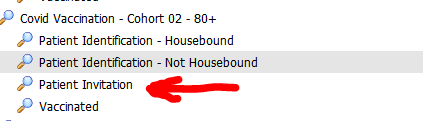
COVID Oximetry@Home
The introduction of the Oximetry@Home specification and service allows for practices to manage patients at higher risk of complications, including silent hypoxia, following a COVID diagnosis.
5 Resources have been developed to support practices with managing the service
- Searches to identify patients who may benefit from home oximetry monitoring
- Searches to maintain the register of patients currently on the service
- A protocol to add an alert to the “QOF” Alert Box that a patient is currently on the pathway (or due to complete the pathway)
- A protocol to suggest a patient may be eligible to be put on the pathway, triggered by the addition of a COVID positive code into the record
- A protocol intended to be attached to the F12 button that adds a quick code that a discussion has been had with a patient about the service and then launches the template.
- A template to help manage patients on the Oximetry@Home pathway.
To access CDRC Precision COVID-19 vaccine recourses for EMIS, you must download the .ZIP file. You can do this using the button below:
Importing and Using Protocols
For Practices With CDRC /CBC Resource Publisher Agreement Activated
The templates and protocols are included in resource publisher.
The oximetry@home template is shared in the active form. To use, simply run the template from within a consultation.
The following protocols need to be activated:
- Covid oximetry at home alert
- COVID oximetry@Home at risk group
- COVD oximetry at home contact
Currently these are hosted within the NGCCG resources folder. Within Resource Publisher, click on Protocols and templates à Shared Folders à CBC Health Ltd à NGCCG Protocols. Right click over each protocol and set status to active.
For Practices Without CDRC / CBC Resource Publisher Agreement Activated
The template and protocols need to be imported. Firstly export them from the Zip Folder on to the desktop.
Within Resource Publisher click on protocols and templates. Either open or create an appropriate folder, and click on Import. Navigate to the desktop and import each in turn.
Once imported, right click over the template / protocol and set status to active.
It is important that the Triggers are correctly set:
- For the COVID oximetry at home alert, set the protocol to always run when a consultation is added and always run when the patient recorded is loaded
- For the COVID Oximetry@home at risk group to always run when a code is added. Set the codes that activate the protocol to include all codes below:
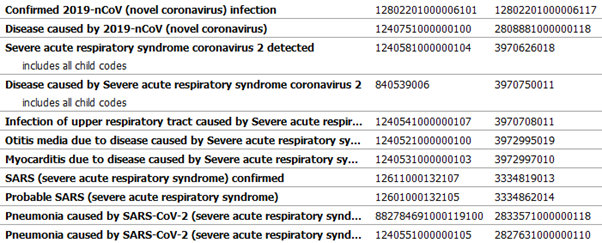
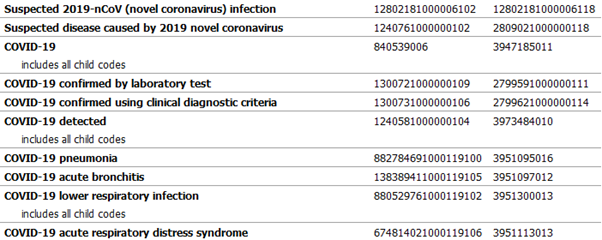
The COVID oximetry at home protocol is best used by attaching it to the F12 protocol launcher.
