CDRC Precision are delighted to launch a new range of resources to support the roll out of the Covid-19 vaccine.
Designed by clinicians and hazard reviewed by NECS, resources are free to access and use. Covid-19 vaccination resources are available for use via EMIS and SystmOne clinical IT systems and provide support for identifying eligible patients, inviting patients, identifying missed doses and more.
If you have any questions, please contact us.
May 2021: Resources to support second dose planning and recall have been updated so cohort 1-9 patients are recalled 4 weeks earlier in line with recent changes to guidance. Moderna vaccines are now included in the second dose reports.
April 2021: Astra-Zeneca (AZ) Safety: The COVID-19 vaccination searches have been updated to support AZ safety. They now include the following features:
1. Searches to identify all patients where AZ is contraindicated (H/o venous sinus thrombosis, thrombophilia, heparin-induced thrombocytopenia)
2. The patients above subdivided into those who haven’t had a first dose and those who are due a second dose of AZ (which will need to be changed to a different brand)
3. Searches to subdivide patients in cohort 1-9 into those who can have AZ (i.e 30+ or with an at risk condition) and those who can’t (i.e. those under 30 without an at risk condition – likely to be carers, healthcare workers or the household contacts of immunosuppressed patients)
4. The second dose searches for AZ now automatically exclude patients from the contraindicated group.
February 2021:We are announcing important updates to the CDRC Precision digital resources for Covid-19 Vaccination Campaign for EMIS and SytsmOne as follows:
– Removal of anaphylaxis and anaphylaxis medication as a contraindication
– Addition of informal carers to cohort 6
– Additional tools to make the screening of invitation lists easier e.g. by highlighting patients with a possible pregnancy, anaphylaxis, learning disability, and dementia.
– A search to identify patients who have been excluded from the invitation lists so these can be checked to ensure no one is inappropriately excluded.All resources are developed following NICE guidelines and are hazard tested and quality assured by NECS.
For SystmOne
The DCS Covid19 vaccination system is designed to help maximise uptake of Covid-19 vaccination whilst minimising the burden on general practice. To use the system:
- Ensure that you have completed the Setup steps
- Arrange Patient Invitation
- Applying a PSD
Instructions for clinicians administering and recording the vaccine can be found under ‘Giving the Vaccine’ on this page.
In order to access CDRC Precision COVID-19 resources for SystmOne, you will need to join the DCS resource group.
If you are not already signed up to the resources group, we have a guide to help you through the process. You can find the guide here.
To make full use of the DCS Covid19 vaccination system:
- You will need to create your own Covid19 patient status alert (icon). This is to allow the PSA to display at your unit for the appropriate cohort of eligible patients. Navigate to the PSAs
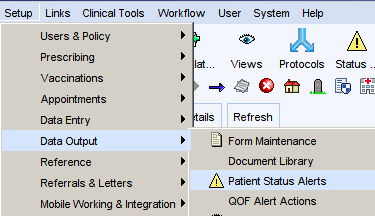

Choose the Imms – Covid19 Vaccination – First PSA and then click Copy.
![New Patient Status Alert
Details
Name
Category
Description
Trigger type
Trigger report
Output
vvhen triggered
Message
Linked action
Copy of - Covidlg Vaccination- First
celli]
What this Alen is for
Clinical Repon
* i X All patients over 150*
Z] Show ton, name and message on Patient Home
Z] Show ton below top-right Patient Demographics box
Show on Medication Chan (secondary care prescribing)
Shown on the Patient Home
Cancel
New Repon](https://cdrc.nhs.uk/wp-content/uploads/2020/12/image-3.png)
Change the trigger report to one of the reports below, depending on progress at your unit.
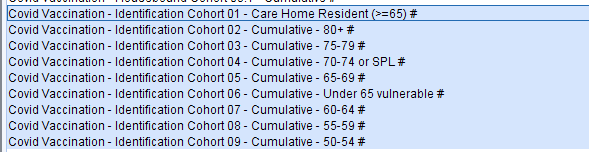
- It is worth setting S1 to carry over vaccine batch numbers – instructions for this can be found here
- Add the Covid vaccination templates to your system. This cannot be done centrally. The DCS Covid19 system is currently set up for the Pfizer/Biontec vaccine.
Go to the vaccination template then click New Template and complete the template as shown below. Spelling, spacing and capitals are important. You might need to tick the Generics box to make the covid vaccines appear in the picking list.
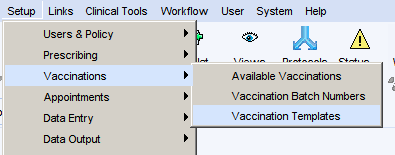
The following templates will be needed depending on which vaccines you have:
Template name: Covid19 Pfizer 1
Vaccine: COVID-19 mRNA Vac BNT162b2 30mcg/0.3ml conc for susp for inj multidose vials (Pfizer-BioNTech) 1
Part: 1
Method: intramuscular
GMS Status: Not under GMS
Template name: Covid19 Pfizer 2
Vaccine: COVID-19 mRNA Vac BNT162b2 30mcg/0.3ml conc for susp for inj multidose vials (Pfizer-BioNTech) 1
Part: 2
Method: intramuscular
GMS Status: Not under GMS
- If you wish to use the DCS Covid 19 vaccination PSD system you will need to add a local copy of one of the reports – see PSD
The DCS Covid19 System identifies patients who might be eligible for an influenza vaccination based on the Enhanced Service specification, Green Book JCVI guidance.
DCS will identify patients who may be eligible for influenza vaccination but it is up to the individual clinician to confirm that they should receive it.
Patients who might be eligible for their first vaccination will have syringe this patient status alert:

This flag will appear based on the following rules:
- They are in the cohort current set for your PSA (or any of the cohorts above) – see Setup
- They have not already had a covid vaccine
- They have not declined the vaccine in the last 12 months
- They are not pregnant
- They are not under 16
- They do not have an ‘expiring exception’ in the last 12 months
- They have not had any other vaccines in the last 7 days
- They have not had covid19 infection in the last 4 weeks
- They do not have adrenaline pens on repeat prescription
- They do not have a history of anaphylaxis or anaphylactoid reactions
Housebound Patients
Housebound patients who are likely to be
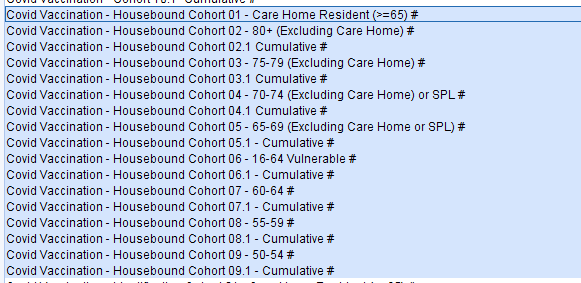
Identifying Why A Patient Is Eligible
Click on the covid19 icon to open the Covid19 vaccination template. The central panel will display the vaccination cohort the patient is in, any relevant long term conditions and other appropriate warnings such as pregnancy.
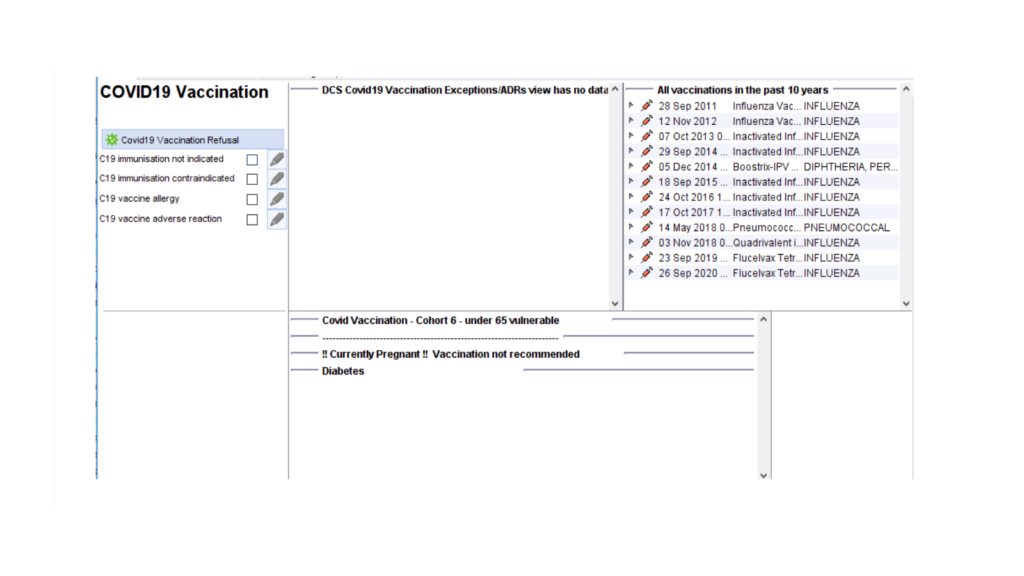
To identify the specific Read code(s) that have triggered eligibility for influenza vaccination, right click on the syringe icon and select Why is this Alert on this Patient? You can then expand the report
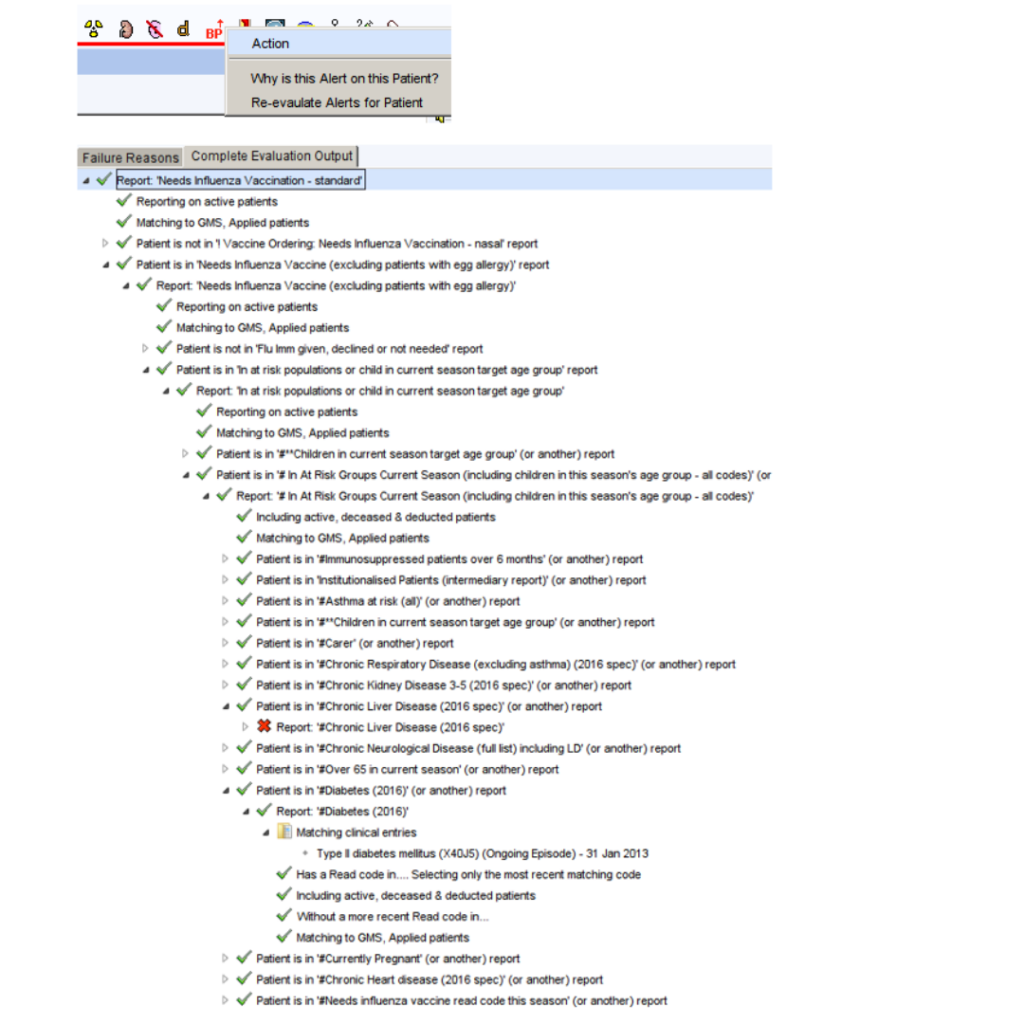
Identifying All Eligible Patients
To see all patients who are likely to be currently eligible, use the following reports. These reports are cumulative i.e. the cohort 3 report will identify patients in cohorts 1,2 and 3.
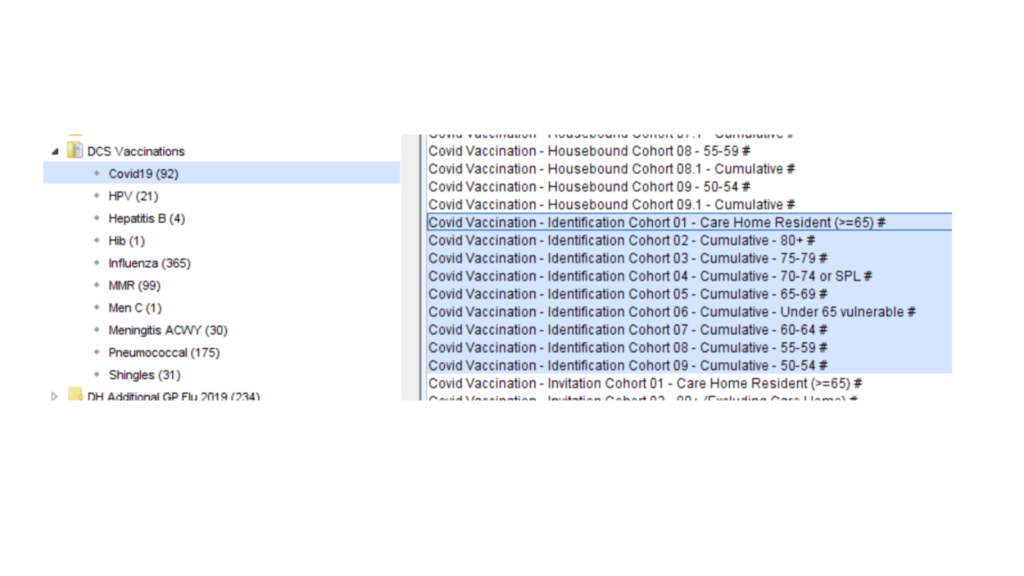
Patients can be invited for their covid vaccination in a number of ways.
Covid19 Vaccination – First Dose
- Opportunistic invitation – eligible patients will be identified by a C19 icon below the demographics box, on the home page or on the LTC Master Template. Clicking on the icon will launch the covid template. This alert will disappear after vaccination, refusal or addition of other exception code.

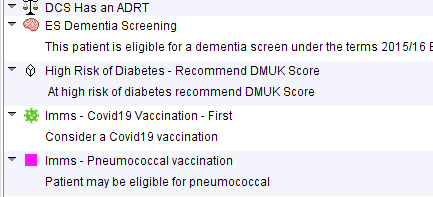
- Using the invitation searches in the DCS Vaccination>Covid19 report folder
These reports show non-housebound patients who remain eligible for the first covid 19 vaccination. Patients will be excluded if:
- Vaccination declined
- Vaccination not indicated or contraindicated codes are recorded
- Patient is pregnant
- Patient has had an invitation in the last 4 weeks
- Housebound
- GSF C/D Palliative care stages
- Any vaccine in the last 7 days
- Covid19 infection in the last 4 weeks
- Adrenaline pens on repeat prescription
- History of anaphylaxis or anaphylactoid reactions
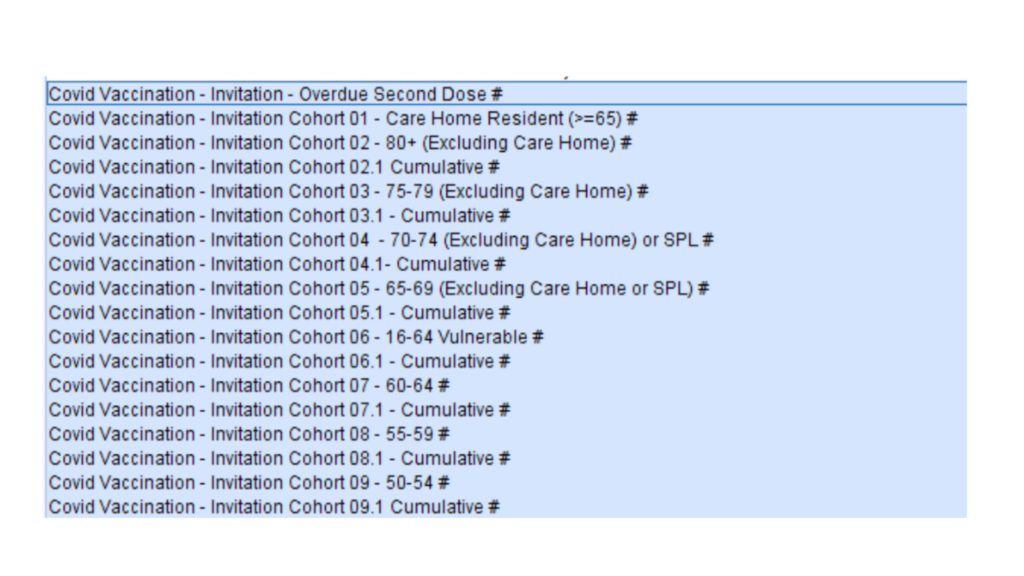
Running these searches at monthly intervals will ensure that you invite all the eligible patients until they have been vaccinated or a reason for not vaccinating has been recorded. As at 3/12/20 the only invitation code available is a SMS text invitation – hopefully more will be added.
Covid19 Vaccination – Second Dose
Patients wo are due a second dose will have the following PSA which links to the covid 19 vaccination template
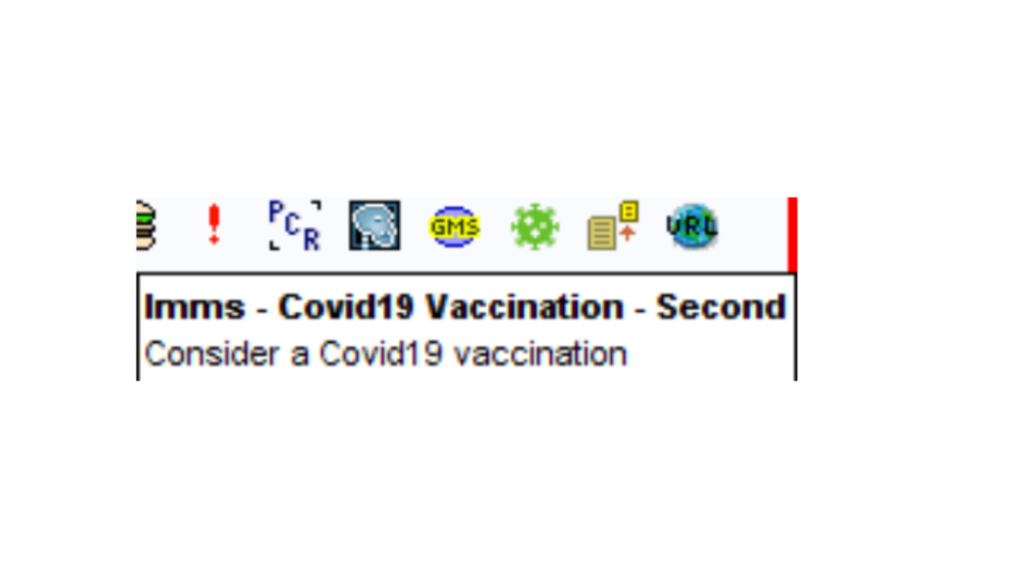
It is anticipated that an appointment for the second dose will be made at the first dose administration.
The search called Covid Vaccination – Invitation – Overdue Second Dose # identifies patients who are at least one week overdue their second dose unless they have been coded as declined, not indicated or contraindicated since the first dose.
To administer the vaccine click on the C19 icon at the top of the screen. The influenza vaccine
template will open and lead you through the process, adding the correct Read codes.

For patients without the icon, you can launch template from the DCS Master Template or add it to one
of your own templates, toolbars or clinical tree.
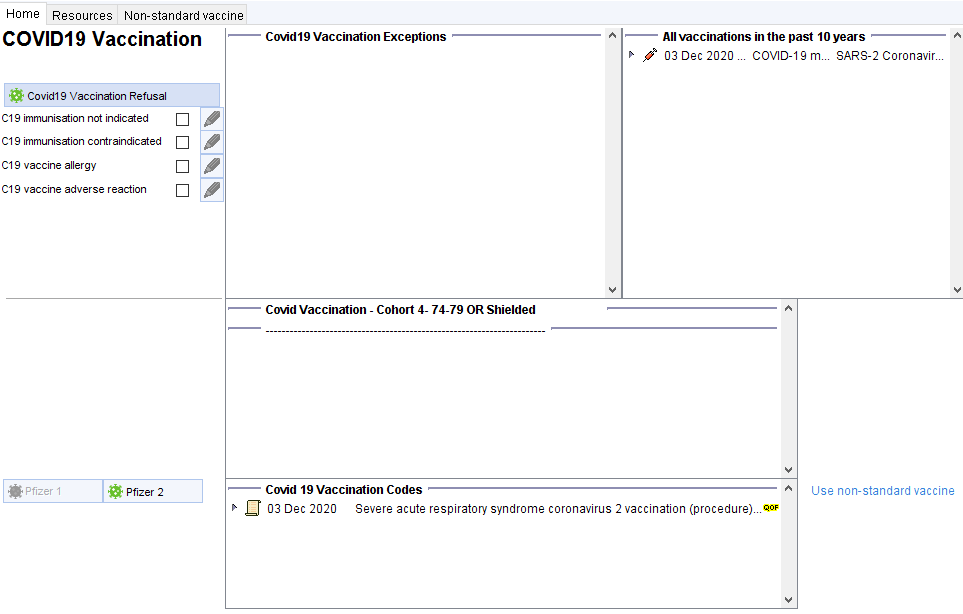
The template features
Section to code exceptions/adverse reactions/refusal. Relevant codes already in the record are shown in the adjacent panel. The far right panel here shows all vaccines administered in recent years
The next sections covers cohorts, reasons for eligibility and warning such as pregnancy.
The final section allows you to record the vaccine. Vaccines that do not appear appropriate will be greyed-out. You can override this by clicking through to the non-standard vaccine tab. This template has been prepared in anticipation that SystmOne will be able to meet MHRA and NHSD standards, possibly in the new year. Until then practices are reminded that Pinnacle is currently the only approved system for the onsite recording of Covid-19 vaccine administration.
The following checks are run when the vaccine protocol is launched
All protocols
- Patient is over 16
- Patient is not pregnant
- Patient does not have history of adverse reaction to covid 19 vaccine
- Patient does not have a record of ‘contraindicated’ or ‘not indicated’ in the past 12 months
- Patient has had any vaccine in the last 7 days
- Patient has had covid19 infection in the last 28 days
- Patient has already completed a course of covid19 vaccination
First vaccination protocols
Patient hasn’t already had a first dose
Second vaccination protocols
The patient has had the first dose of the same vaccine at the appropriate time period e.g. at least 19 days ago for Pfizer.
The PSD questionnaire will then be displayed with automatic warnings.
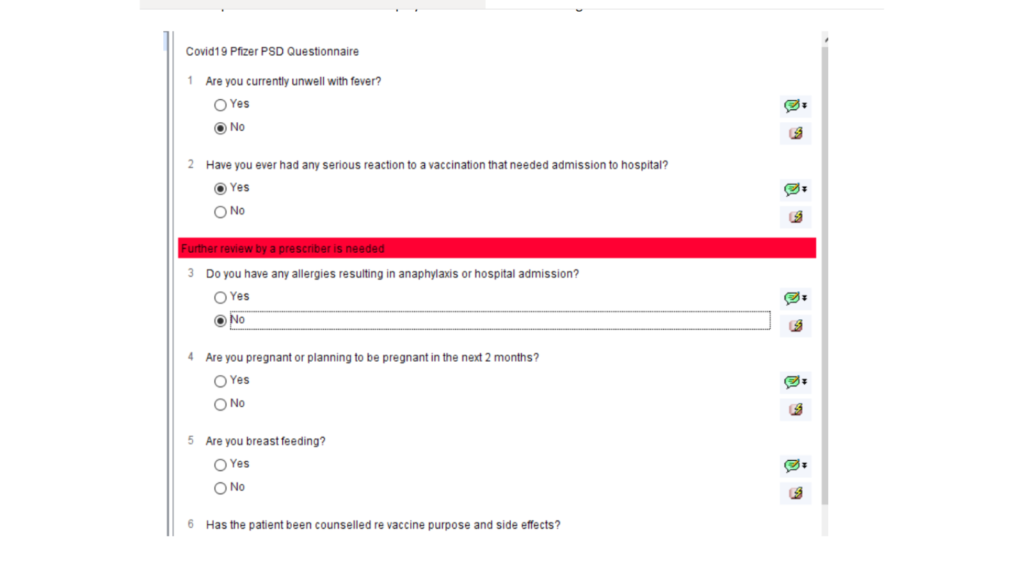
Once the first vaccination is complete, the user will be prompted to book a second appointment for the second dose.
The following process can help clinicians add a PSD for the covid19 vaccine.
Step 1. – Create a local copy of the PSD report.

As you progress through the vaccination programme you will need to update this report with the current cohort. The initial report is set for cohort 2 stage.
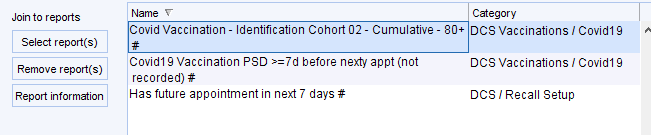
To move this on remove the report highlighted above and replace it with one of these reports
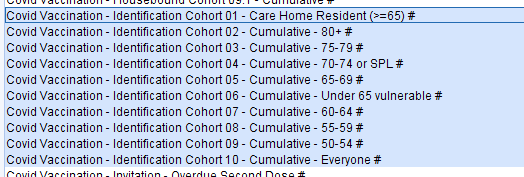
Run this report which will identify eligible patients in the relevant cohorts with an upcoming appointment who do not already have a PSD recorded within 7 days of that appointment. To see which appointments are due, use the Breakdown options to select the appointment details.
![Covidlg Vaccination PSD before nexty appt (not recorded) # (
Has future appointment in next 7 days # (DCS Recall Setup)
Patient Count
Appointments (3)
Appointment arrival time
[3 Appointment booked date
Appointment branch
[3 Appointment cancellation date
Appointment date
[3 Appointment duration (actual)
Appointment duration (booked)
[3 Appointment flags
Z] Appointment location
Appointment status
Appointment time
Appointment wating time (absolute)
Appointment wating time (calculated)
Booked by
Z] Clinician](https://cdrc.nhs.uk/wp-content/uploads/2020/12/image-14.png)
Select and highlight the relevant patients. Deselect any patients who are not suitable for vaccination. Click on the magnifying glass icon to display the selected patients.
At the next screen, click on the scroll to add the PSD
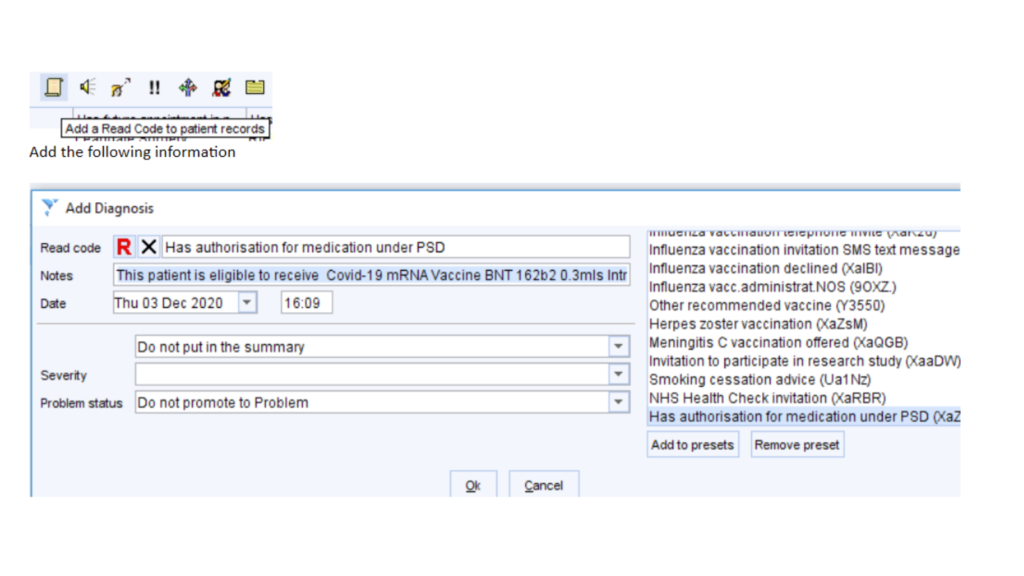
…..using this text
‘This patient is eligible to receive Covid-19 mRNA Vaccine BNT 162b2 0.3mls Intra-Muscular (IM) Injection in accordance with Public Health England Immunisation against infectious disease (Green Guide) and JCVI recommendations for the purpose of protection against COVID-19. Dr Xxxxx Xxxxx ‘
This PSD will then be displayed on the covid19 vaccination template for 7 days
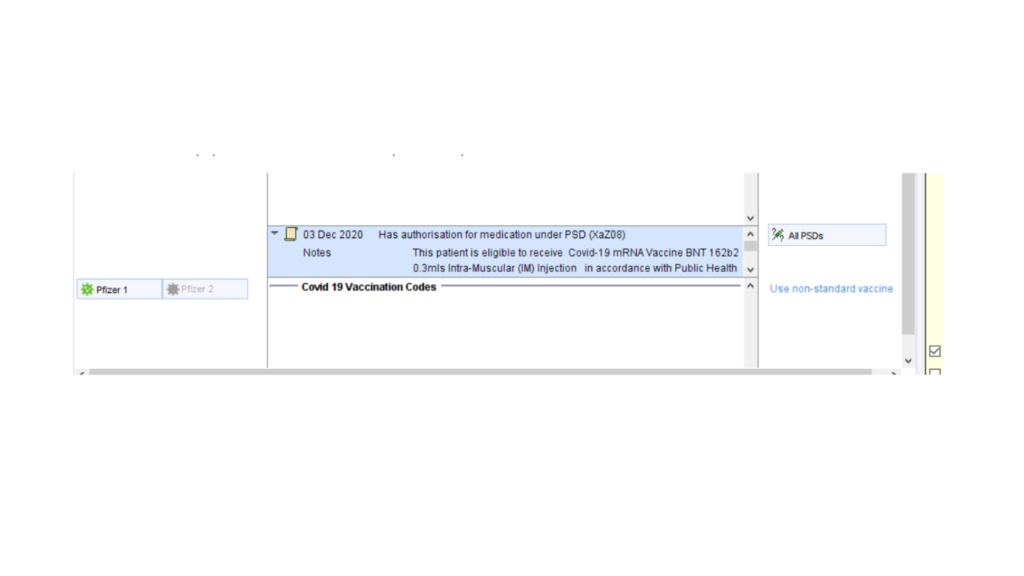
Alternatively, use the PSD tab of the covid 19 vaccination template the add the same information to individual patient records. There is a preset text option for quick entry.
Get in touch
If you have any questions regarding access, or the use of the CDRC Precision tools, please get in touch: contact-CDRC@ahsn-nenc.org.uk
SUBSCRIBE
Keep up to date with CDRC Precision events and new resources
